So my dear friends, in today's article, I will teach you how to make a great nature style status video. I believe that you will like this status video very much, that's why you will read this article very carefully. like this today
Will teach you how to make natural status video.
1. So my dear friends, to make this kind of natural status video, first of all you will go to the need of an application named Kinemaster, then you will get it on play store, you can download it from there or else from here. you can also download
2. After downloading the Kinemaster, open it and after opening, you have to select the size of 9: 6, after that click on the option of Create. After that click on the option of Image and add the background image of black color. After that, by clicking on the background image, you have to increase the duration of the background image for as long as you want to make the status video. After that come to the beginning and click on the layer again and click on the media and add a Brush Png image. The link of Brush Png image as well as the download link of all the materials of which I have done it in this video have been given below, you will download it from there. After that, by looking at the video, the Brush Png image has to be set up in a good way. After that, you have to come to the beginning, click on the layer, click on the media and add a Leaf Png image. After that, after watching the video, you have to set the Leaf Png image in a good way. After that you have to click on the layer again and click on the media and you will select the photo from whichever photo you want to make a status video and the background of the photo you select will already be removed. Have to do I have given a link to a video in the description of the video, after watching that video, remove the background of your photo and select it here. After that, by looking in the video, you have to set your photo in a good way.
3. After that click on the Brush Png image and click on the three dot and make a duplicate of the Brush Png image. After that, by looking at the video, you have to set the Brush Png image in a good way. After that click on the layer again and click on media and add a butterfly template video. After that, after watching the video, you have to set up the butterfly template video in a good way. After that click on the layer again and click on media and add a music player template video. After that, by looking at the video, the music player template has to be set up in a good way. After that click on the layer again and click on the option with Text. After that, whatever name you want to set in your status video, write that name in capital letter. After that, after seeing in the video, you have to set your name in a good way. After that click on the layer again and click on media and add a green heart effect template video. After that, by looking at the video, set the Green Heart Effect Temple video in a good way. After that click on the layer again and click on media and add a green screen border image. After that looking in the video, the green screen border image has to be set properly. After that you have to add the song by clicking on the audio option and after seeing it in the video, you have to set the song in a good way. After that your status video will be ready.
______________THANKS_______________

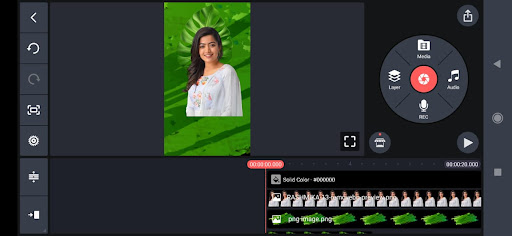



Comments
Post a Comment